How Can Huawei Users Join Online Classes Without Google Apps?
Huawei users often worry about joining online classes when certain Google apps are unavailable on their devices. Yet online learning does not depend on Google services alone. Many education platforms run smoothly through browsers, independent apps, and alternative tools that work well on Huawei phones and tablets. Students can attend live lessons, complete assignments, participate in discussions, and access course materials using secure, reliable methods already supported by their devices. The key is choosing the right tools, ensuring the browser is configured correctly, and using learning platforms that do not require Google apps to function. For students searching for a dependable huawei Google Classroom alternative, this guide explains how to join online classes easily using practical, safe, and flexible options.

Reliable Ways for Huawei Users to Attend Online Classes Without Google Apps
Use Browser Access for Learning Platforms That Function Without Apps
Many class platforms run fully in the browser, which makes them ideal for Huawei users. Students can open the learning site directly, sign in with school credentials, and start lessons without installing anything. This method works well because modern educational tools offer browser-based experiences identical to their apps. For example, Microsoft Teams for Education allows students to watch live classes, view assignments, join group discussions, and upload homework—all through the browser. Similarly, platforms like Moodle, Schoology, and Canvas operate smoothly when accessed via Huawei Browser or another supported browser. These platforms load resources, videos, quizzes, and teacher announcements without relying on Google frameworks.
Attend Live Lessons With Non-Google Video Platforms That Run on Huawei
Online classes often use video conferencing tools, and many of them work perfectly without Google apps. Students can access these tools through the browser or trusted app sources. Platforms such as Zoom, Microsoft Teams, and Webex run smoothly on Huawei devices. They support live class sessions with chat, breakout rooms, screen sharing, and teacher presentations. Zoom offers a stable browser version, making it easy to join classes using a link shared by teachers. Microsoft Teams also works well in the browser, allowing students to view lessons and collaborate with classmates. Webex provides a lightweight interface that loads quickly even on older devices. These video tools keep students connected in real time without needing Google Meet or other Google-based apps. Teachers can send class links, and students simply tap to join from their Huawei phones or tablets.
Download Trusted Education Apps That Don’t Depend on Google Services
Many education platforms provide independent app downloads through official websites or trusted app stores. These apps do not rely on Google frameworks and install normally on Huawei devices. Students can access homework, class materials, and messages in a stable, app-like environment. These tools offer push notifications, faster navigation, and offline access features that benefit daily learning. When installing, students should ensure the source is official to maintain security. Huawei’s own AppGallery also hosts many education apps that support video calls, timetable management, and assignment organization.
Additional Tools That Support Online Learning on Huawei Devices
Use Split-Screen and Multi-Window Features for Better Note-Taking
Huawei phones and tablets support strong multitasking features like split-screen mode and floating windows. These features allow students to attend class on one side of the screen while taking notes or viewing reference documents on the other. This setup mimics a laptop workspace and makes study sessions smoother. For example, a student attending a math class on Zoom can open Huawei Notes on the other side of the screen and write formulas while the teacher explains them. Students using Teams can view class materials while completing exercises in another app. Split-screen mode reduces switching time, keeps students focused, and improves productivity. It also works perfectly with browser-based tools, making it easy to open the class page and a PDF viewer side by side.
Save Class Materials Directly on the Device for Easy Offline Access
Many learning platforms allow students to download files such as lecture notes, homework packets, slides, or reference articles. Huawei devices include large storage capacities and cloud backup tools that help students save materials for offline use. This is especially helpful when internet access is unstable. Platforms like Moodle and Teams offer built-in download options for assignments and lesson files. Students can save content directly to their device, review it anytime, and upload completed work later. Huawei Cloud tools sync files across devices so students can start an assignment on their phone and finish it on a tablet. This flexibility ensures that students always have access to learning materials, even without constant connectivity.
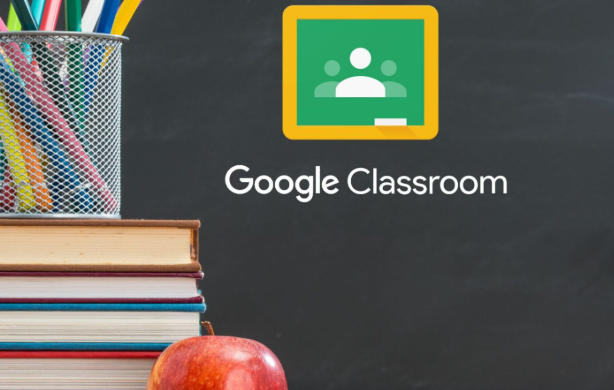
Rely on Teacher-Provided Links and Portals That Work Without Google
Schools often provide direct access links that bypass Google dependency altogether. Teachers may share links for class dashboards, login portals, assignment folders, or live session rooms. These direct routes load well on Huawei devices and reduce the chance of login loops or failed authentication. Instead of accessing Google Classroom, schools may use their own learning management systems or platforms that integrate with browser tools. Students can bookmark these links for quick access. Teachers often share password reset pages, resource banks, or video conference links that also work smoothly through Huawei Browser. Following school-provided access paths keeps the learning experience stable and consistent across assignments and lessons.
Conclusion
Huawei users can join online classes easily without Google apps by relying on browser access, alternative video platforms, independent education apps, and school-provided portals. Tools like Teams, Zoom, Moodle, Schoology, and Canvas run smoothly on Huawei devices and support everything from live lessons to homework submission. Students can enhance their learning experience with split-screen mode, file downloads, and direct links provided by teachers. With the right setup, Huawei devices offer a stable, flexible environment for online education, ensuring that students stay connected, productive, and prepared for every class session.
