How Can You Unlock Live View in Google Maps Mobile?
Unlocking Google Maps’ Live View involves utilizing state-of-the-art AR technology to boost your navigation experience. This feature leverages your phone’s camera and GPS to overlay location-based guidance on your screen, making city navigation more intuitive. It’s not an inherently difficult feature to unlock, but there are specific prerequisites and steps to follow. This guide will walk you through everything from setting up the prerequisites to troubleshooting any issues. Read on to enhance your navigation with augmented reality.
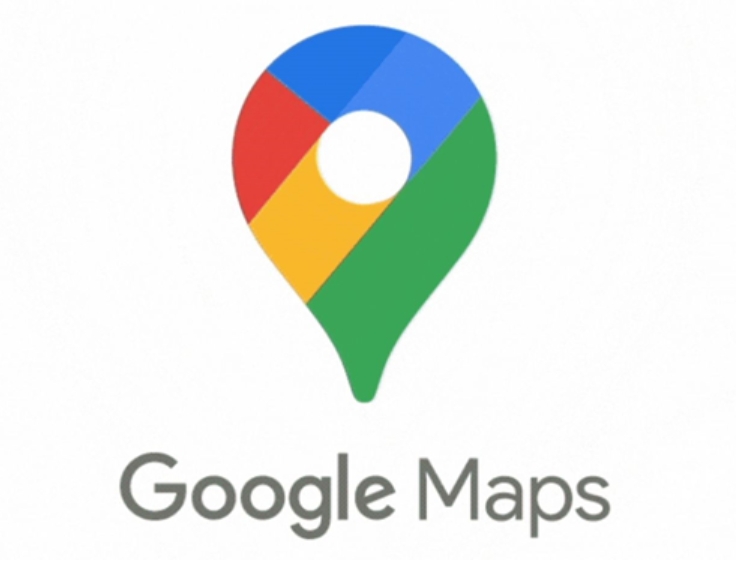
What Is Live View and Why Use It?
Augmented Reality Overlay in Walking Navigation
Live View in Google Maps uses augmented reality to overlay navigation instructions directly on your smartphone display. This AR feature provides clear, overlaid directions on your camera view of the real world, allowing you to see route guidance while walking. It eliminates the need for constant map-checking, helping you to focus on your surroundings instead. As a result, navigating new urban spaces becomes more interactive and engaging.
Benefits: Orientation, Accuracy, Safety
Using Live View offers numerous benefits. First, it helps with better spatial orientation by providing directional arrows on the actual streetscape. Second, its high accuracy ensures precise turn-by-turn navigation, reducing the chances of getting lost. Finally, safety is enhanced as users can keep track of their surroundings instead of staring down at a map, thereby reducing accidents. The ease and accuracy also decrease travel stress significantly.
Common Use Scenarios
Live View is ideal for several scenarios. Use it in crowded areas where signs may be difficult to see or when visiting new cities with confusing layouts. It’s also handy for tourists needing clear walking paths or city dwellers locating hidden cafes or stores. Additionally, this tool is excellent for identifying landmarks, making it easier to orient yourself and find interesting spots worth visiting.
Prerequisites to Unlock Live View
Compatible Device, GPS & Internet
Live View requires a capable smartphone with three core elements: device compatibility, GPS functionality, and an active internet connection. Compatibility typically includes support for ARCore (Android). Check that your phone runs an updated operating system, as older models may lack support. Without these, Live View will either not appear as an option or fail to function properly, so ensuring these aspects are in place is vital for smooth operation.
Street View Coverage in Your Area
Live View relies on extensive Street View coverage, so make sure your location is supported. Google has mapped out various parts of the world, but some areas may still lack detailed coverage. Use Google Street View online to check if your area is available before attempting to enable Live View. If unsupported, some features of Live View might not function correctly, making it important to confirm coverage in advance for best results.
App Updates & Permissions Setup
Ensuring your Google Maps app is up to date is critical. Head to your app store to check for updates. Next, grant necessary permissions such as camera and location access in your device’s settings, essential for Live View to function properly. Without granting these permissions, the AR navigation features will remain unavailable or may not work optimally. Frequent updates and proper settings help prevent glitches and enhance your augmented reality navigation experience.
Step-by-Step: Enabling Live View
Allow Camera & Location Access
To begin using Live View, first, allow Google Maps access to your camera and location. This can be managed through your phone’s settings. Navigate to Google Maps in your applications, and ensure both camera access and precise location options are enabled. These permissions are essential for overlaying directions on the real-time video feed shown by your camera. Without enabling both settings, Live View will be greyed out or may function incorrectly.
Turn on Live View in Settings (Settings → Navigation)
After setting permissions, open Google Maps and go to ‘Settings.’ Select ‘Navigation’ and toggle the ‘Live View’ switch to enable it. Once enabled, begin walking direction on Maps, and click the Live View option on the map screen to start your AR-guided navigation. This simple toggle opens up a more intuitive navigation experience right at your fingertips. Ensure walking mode is activated, as Live View only works during pedestrian navigation routes.
How to Download Google Maps on Huawei Phones or Tablets
For Huawei users wondering how to install google maps on huawei, the process is simple. Start by opening AppGallery, search for ‘Google Maps,’ and tap ‘Install.’ During the first installation, you’ll also need to install MicroG, a key tool that enables Google apps to function on Huawei devices. Once everything is installed, return to your home screen and open Google Maps. Make sure your device runs EMUI 14.0 or HarmonyOS 4.0 for full compatibility.
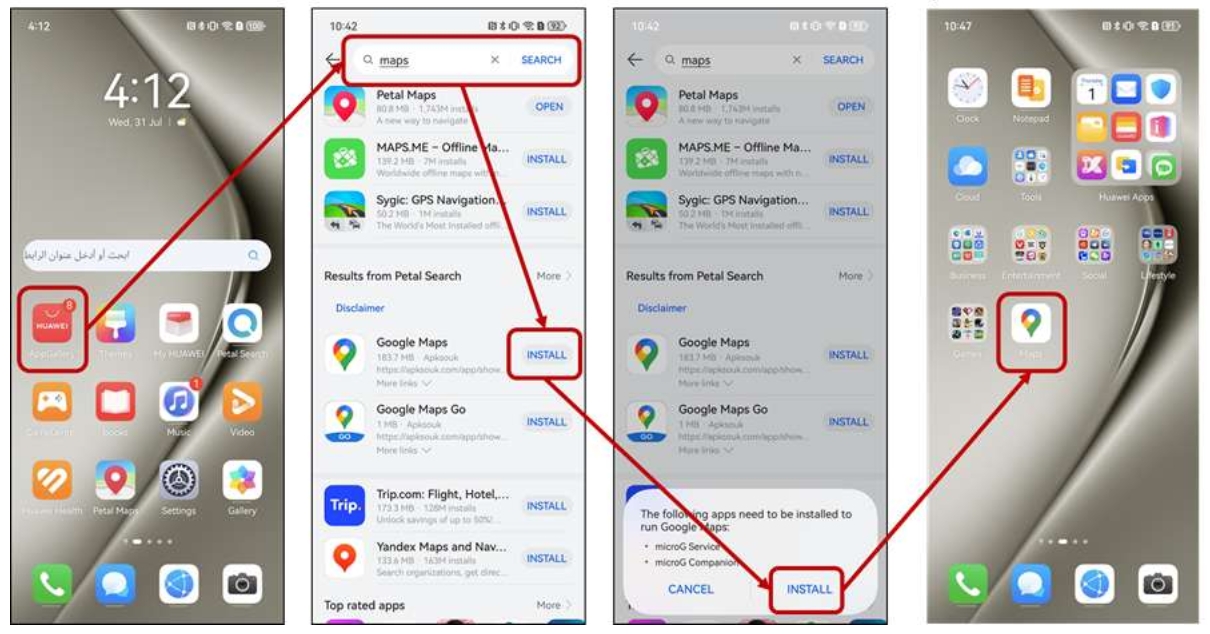
Troubleshooting Live View
Live View Greyed Out? Region, ARCore, or Street View issues
If Live View is greyed out, check for regional restrictions; not all areas are supported. Also, ensure ARCore is installed and up-to-date on your device. Confirm your location’s Street View availability, as insufficient coverage can cause issues. Address these factors, and Live View should be operational. Additionally, ensure you are in walking mode, as this feature only activates during walking navigation—not while driving or using transit directions.
Calibration and Camera Positioning Tips
Sometimes, Live View may require calibration. Simply point your camera at nearby buildings or prominent landmarks for alignment. Ensuring the phone is held upright and in a stable manner can improve accuracy. Regular calibration while outdoors can enhance this feature’s reliability, ensuring smooth navigation. Avoid low-light conditions or pointing the camera at the ground, as this can interfere with AR alignment. Holding the phone upright and steady works best for calibration.
Update Google Maps and AR-related Services
If issues persist, verify that Google Maps, ARCore, and related services are updated to the latest versions available. Outdated apps often encounter performance issues, so frequent updates ensure optimal functionality. Periodically check app stores for any updates to keep these services running smoothly. Also, consider restarting your device after updates to ensure all background processes work correctly. Consistent maintenance leads to better AR navigation accuracy and reliability.
Conclusion
Google Maps’ Live View feature can transform your navigation experience by integrating augmented reality. Ensuring compatibility and understanding of prerequisites can optimize its setup and performance. Follow the provided step-by-step guide and troubleshooting tips to unlock its fullest potential. Efficient and engaging, Google Maps Live View can revolutionize how you explore both familiar and new surroundings. With proper calibration, updates, and permissions, this feature offers a new dimension in mobile navigation.
