How GBox Works with Huawei EMUI Systems?
Huawei’s EMUI devices no longer support Google Mobile Services (GMS) due to U.S. trade restrictions. This limitation blocks native access to apps like Google Maps, YouTube, Gmail, and the Play Store. To address this, third-party solutions like GBox have emerged to bridge the gap. GBox provides a virtualized environment that allows EMUI users to run apps dependent on GMS. It doesn't restore full Google support, but it offers a functional workaround. Understanding how gbox huawei integrates with EMUI helps users safely regain access to essential apps without rooting their devices.
Using GBox on Huawei EMUI Phones
Installing GBox on an EMUI Device
To get started, users must first install GBox from a verified source. Since it's not on Huawei AppGallery, Petal Search is the recommended tool. Search for “GBox APK,” and select a trusted download. After downloading, tap the file and grant installation permission when prompted. EMUI may ask you to allow unknown sources. Enable this setting for your browser or file manager. Once GBox is installed, launch the app. You’ll be asked to agree to the terms and provide basic permissions. GBox will then display a list of apps that can run within its environment. From here, you can add apps like Gmail, YouTube, or Google Maps into the GBox workspace. Apps installed via GBox run inside its sandboxed layer, separate from your main OS. That means notifications, updates, and background services may function differently. For best results, always install apps directly from within the GBox interface, not sideloaded from elsewhere.
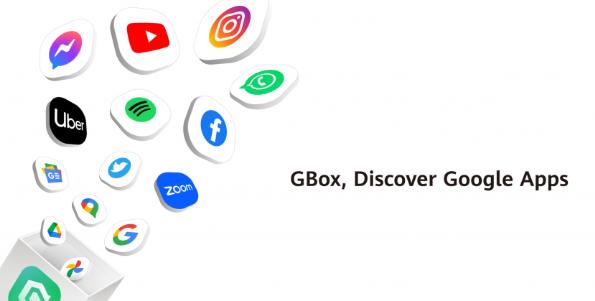
How GBox Handles Google Login?
One of the main features of GBox is its ability to support Google account login for apps that usually require GMS. After setting up GBox, you can log into your Google account inside the virtual environment. This enables you to sync Gmail, access your YouTube subscriptions, or use saved locations in Google Maps. GBox uses a built-in version of microG, a lightweight open-source alternative to Google Play Services. This tool mimics GMS functionality just enough to make apps believe they’re operating in a certified Google environment. While not as stable or secure as native GMS, it works well for non-financial apps. That said, some services still won’t work properly. Apps that use safety checks like SafetyNet or rely on Google Pay may fail to load or display warnings. GBox is best used for communication, navigation, and media apps—not for banking or secure login.
Managing App Updates and Permissions
Apps running inside GBox don’t update via the Play Store unless the store itself is also installed within the GBox layer. Users often need to update apps manually by revisiting the GBox app center and reinstalling the latest version. Permissions for these apps are also managed through GBox, not through EMUI’s system settings. If a YouTube video won’t play or a map won’t load, check GBox’s internal settings to see if it has the necessary location, camera, or storage permissions enabled. Notifications from GBox apps may be delayed or require special system permission. If messages from Gmail arrive late or not at all, you may need to whitelist GBox in EMUI’s battery optimization and background task settings. Go to Settings > Apps > App launch and allow GBox to run in the background without restriction.
Benefits and Drawbacks of GBox on EMUI
The biggest advantage of using GBox is access. EMUI users get to use popular apps that otherwise would not function on newer Huawei phones. The installation is non-invasive, requires no rooting, and can be reversed at any time by simply uninstalling the container. But GBox isn’t perfect. Performance may lag slightly, and some apps behave unpredictably. For example, location-based apps might have issues if GPS access isn't granted correctly inside the sandbox. Apps requiring strong security or financial verification are often blocked entirely. Users should also understand the privacy trade-offs. Since GBox functions through an emulation layer, app data doesn’t stay strictly within the EMUI system. Avoid entering sensitive login information into high-security apps while using GBox, especially for banking or ID-based services.
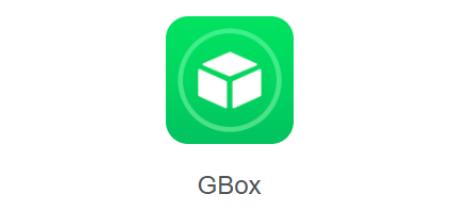
Conclusion
GBox offers Huawei EMUI users a safe and effective workaround for accessing apps that rely on Google services. It creates a virtual layer where apps like YouTube, Gmail, and Maps can run with Google account login support. While not flawless, it restores functionality many users miss after switching to newer Huawei models. To get the best experience, users should stick to trusted sources, adjust EMUI settings for background access, and avoid using GBox for high-security apps. For everyday tasks and media, GBox fills the gap well and brings familiar services back to Huawei phones.
