How to Create a Google Account?
A Google account unlocks a world of convenience in your daily life. Whether you want to send emails, store files, watch videos, or manage your schedule, having a Google account makes everything easier. With just one login, you can access Gmail, Google Drive, YouTube, Google Photos, and even sync your contacts and calendar across devices. If you own a smartphone, a Google account is essential for downloading apps and backing up your data. In this article, we’ll guide you through the simple steps to create a Google account and share tips to maximize its benefits.
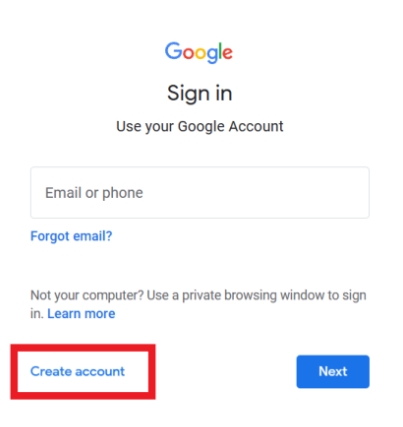
Step 1: Go to the Google Sign-Up Page
To begin, open your web browser on a computer or smartphone and visit the Google account creation page. Simply type "create Google account" in the search bar, or go directly to the sign-up page by entering the URL. The process is the same whether you're using a laptop, tablet, or phone. If you're on a Huawei device, you can use the built-in browser or download a different one from the AppGallery. Once you're on the sign-up page, click "Create account" and select whether you're setting it up for personal use or business.
Step 2: Enter Your Personal Information
The next step is filling in basic details like your first and last name. Google will use this to personalize your experience, such as addressing you properly in emails. Next, you’ll need to choose a username, which will also be your Gmail address. If your preferred username is taken, Google will suggest alternatives. After that, create a strong password—preferably a mix of letters, numbers, and symbols—to keep your account secure. Avoid using easily guessable information like birthdays or common words.

Step 3: Verify Your Phone Number
Why Verification Helps (Security & Recovery)
Adding a phone number significantly improves your account’s security. If you ever forget your password or get locked out, Google can send a verification code to your phone for quick recovery. It also helps prevent unauthorized access, as Google may alert you if someone tries to log in from an unfamiliar device. Even though this step is optional, skipping it could make account recovery much harder later.
Enter Phone Number → Get SMS Code → Confirm
Entering your phone number is simple. Select your country, type in your mobile number, and choose whether you’d like to receive the verification code via text message or a phone call. Once you receive the code, enter it on the verification page. This process takes less than a minute and ensures your account remains protected. If you're using a Huawei phone, you’ll receive the SMS just like any other message—no extra steps needed.
Step 4: Complete Account Setup
Add Recovery Email (Optional)
A recovery email acts as a backup if you lose access to your phone. For example, if your phone is lost or stolen, Google can send account recovery instructions to your alternate email. This is especially useful if you frequently change devices or travel often. Simply enter an existing email address you have access to, and Google will link it to your account.
Accept Terms & Privacy Policy
Before finalizing your account, take a moment to review Google’s Terms of Service and Privacy Policy. These documents explain how your data will be used, including personalized ads and storage policies. While most people skip reading them, it’s good to be aware of what you’re agreeing to. Once you’ve checked the boxes, click "Next" to proceed.
Step 5: Customize Your Google Experience
After creating your account, Google may ask if you want to enable personalized features like search history, location tracking, or YouTube recommendations. These settings help tailor your experience, but can be adjusted later in your account settings. If privacy is a concern, you can opt out of certain features. You’ll also have the option to set up a profile picture, which will appear across Google services.
Troubleshooting Common Issues
"Username Already Taken" Fixes
If your desired username is unavailable, try adding numbers or using a different variation. Google may also suggest available alternatives based on your name. If nothing works, consider using a middle initial or a nickname. Remember, once you choose a username, you can’t change it later without creating a new account.
Phone Number Verification Problems
If you don’t receive the SMS code, double-check that you entered the correct phone number. Sometimes, network delays can cause a slight wait. If the issue persists, request a new code or try the voice call option. Make sure your phone has signal and isn’t blocking messages from unknown senders.
Conclusion
Now that your Google account is ready, you can sign in across all your devices to enjoy seamless access to emails, cloud storage, and apps. Explore Google Drive for document storage, set up Google Photos for automatic backups, and personalize your YouTube preferences. For added security, enable two-step verification—especially on a Huawei device, where the process is simple and integrates smoothly with your phone’s security features. With 2 step verification on huawei device, you’ll get an extra layer of protection against unauthorized access. Start exploring, and make the most of your new Google account!
