How to Log In to TV: A Step-by-Step Guide
Logging in to your TV enables personalized content, app access, and seamless integration with your streaming services. Whether you're using a smart TV, a streaming app, or your mobile device, there are multiple ways to sign in and access your entertainment. This guide walks you through each login method, from using the built-in TV interface to connecting your phone or scanning a QR code. It also offers practical fixes for common login problems. Let’s explore the straightforward steps that will get your TV connected and personalized in no time.

Log In Through Smart TV Built-In System
Most smart TVs offer a native interface for logging in. Start here if you haven’t installed any streaming apps yet.
Access the Settings and Navigate to Account Options
Use your TV remote to press the home or settings button. On the menu screen, navigate to “Settings” and select “Accounts” or “Sign-In.” Depending on your TV brand, this might appear under “System” or “General.” You may need to choose a user profile or create one. This section is where you’ll enter account information or sync with an existing one. Make sure your TV is connected to Wi-Fi before continuing, as login options won’t load without it.
Input Your Login Information via On-Screen Keyboard
After selecting the account sign-in option, an on-screen keyboard will appear. Use your remote to enter your email and password character by character. It might take time, but this is the standard method. Ensure your details are correct to avoid errors. Some TVs offer voice input or let you connect a keyboard for faster typing. Always double-check fields before confirming. Typos are a common reason for login failures, especially on devices with limited input functionality.
Confirm Login and Sync Your Profile Settings
Once your login information is entered, select “Sign In” or “Continue.” Your smart TV will attempt to connect to the server. If successful, it will sync your account settings, saved preferences, and app history. You may also be prompted to personalize your TV experience by choosing your favorite apps or content types. Wait a few seconds for the interface to update. Once completed, your TV will be logged in and ready to stream personalized content.
Log In via Connected Streaming App Accounts
Already using apps like Netflix or Hulu? Log in directly through the apps themselves.
Launch the App and Select Sign-In with Provider Option
Open the streaming app from your smart TV’s app menu. Navigate to the login screen. Many apps offer multiple sign-in methods: email, username, or provider login. Choose the method that matches your existing account. If the app supports logging in through your TV provider or a universal sign-on, select that. You might be redirected to another screen or asked to use a secondary device. Always ensure you're signing in using the correct service linked to your subscription.
Enter Credentials or Activate with Secondary Device
Depending on the app, you may enter your login credentials using the on-screen keyboard or receive an activation code. If given a code, you’ll need to visit a specific URL (e.g., netflix.com/activate) on your phone or computer. Enter the code to link your account. Some services also allow login through Google or Apple credentials. These methods are generally faster and more secure. Just make sure you're using the exact account tied to your subscription.
Complete Sync and Access Streaming Dashboard
After successful authentication, the app will reload and sync your content library. Your personalized dashboard—including watch history, saved lists, and preferences—will now be available. You may be prompted to select your viewing profile, especially if your account supports multiple users. Some apps will auto-play content recommendations immediately. If you don't see your content, try restarting the app or checking for updates. Your device is now connected and ready for uninterrupted streaming.
Log In to TV Using QR Code or Mobile Device
Using your phone can speed up login—especially if typing on your TV is slow.
Enable QR or Mobile Login Feature in Settings
Start by going to your TV’s settings menu and locating the login options. Look for a feature labeled “Mobile Login,” “QR Code Sign-In,” or “Smart Device Sync.” Enable the option, and your TV will display a QR code or a pairing prompt. This setup allows a quicker and more secure login using your smartphone. Be sure your TV and phone are connected to the same Wi-Fi network to avoid connection errors during the pairing process.
Scan Code and Authenticate Through Mobile App
Open the streaming service’s official mobile app or TV companion app. Look for the “Connect to TV” or “Scan QR Code” feature. Use your phone’s camera to scan the code on your TV screen. The app may prompt you to log in if you haven’t already. Once authenticated, it will securely send your credentials to the TV. This process eliminates the need to type on your remote. It’s especially useful when setting up multiple TVs.
Confirm Access and Link TV to Mobile Account
After scanning and authenticating, your TV will display a success message or auto-launch your dashboard. The app on your phone may also confirm the linked device. From this point on, your mobile and TV accounts will remain synced unless manually disconnected. Future logins may happen automatically, and you’ll gain control features like remote navigation or content casting. Always confirm the correct account is displayed on your TV before proceeding to ensure a seamless experience.
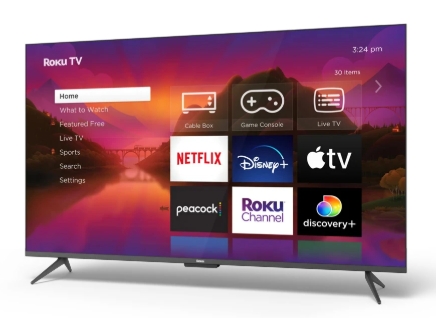
Fix Log In Errors and Access Issues
When login doesn’t work, there are simple steps to get things running again.
Check Network and Software Updates
Login failures often result from poor internet connections or outdated software. Check your TV’s network status in settings and reconnect to Wi-Fi if needed. Then, navigate to “System” or “About” to see if a software update is available. Outdated firmware can cause compatibility issues with newer streaming apps. Updating often resolves glitches and improves security. Restart your TV after updating. If you're using an app, check the app store for updates to ensure full compatibility with login protocols.
Reset Passwords or Clear TV Cache
If login credentials aren't working, try resetting your password from a mobile device or the provider’s website. Once reset, re-enter the new details on your TV. If problems persist, go to the app or system settings and clear the cache or stored data. This removes corrupted files that may be blocking the login process. For apps, uninstalling and reinstalling can also help. Just make sure to have your login details handy before you begin troubleshooting steps.
Use Guest Mode or Bypass Options Temporarily
Some TVs offer guest or temporary modes that allow limited access without a full login. Use these if you're unable to sign in right away but still want to stream content. Navigate to your TV’s profile or login section and select “Guest,” “Skip Sign-In,” or “Explore as Guest.” This can be helpful during account recovery or while waiting for support. Be aware that guest mode won’t sync preferences or remember your watch history.
Conclusion
Logging in to your TV doesn’t have to be a hassle. Whether you prefer entering credentials on your TV, using streaming apps, or scanning a QR code with your phone, there’s a method that fits your style. By following the steps in this guide on How to Log In to TV, you can enjoy your favorite shows, sync settings, and solve login issues quickly. Always keep your software updated and use secure networks for smooth access. With your account properly set up, your TV becomes a fully personalized entertainment hub at the press of a button.
FAQ
If you've lost your remote, try using your TV’s mobile companion app. Most major brands offer apps that replicate the remote’s functions. Connect your phone and TV to the same Wi-Fi network, launch the app, and navigate to the login menu. You can also use a USB keyboard with many TVs for direct input.
This issue may be caused by software glitches, outdated firmware, or connection problems. First, try rebooting your TV and checking your internet connection. If that fails, perform a factory reset or install any available software updates. Disconnect and reconnect your device from power if the screen freezes completely.
Yes, many smart TVs and apps support multiple user profiles. You can add or switch accounts via the settings menu under “Accounts” or “Profiles.” This is especially useful for households with varied viewing preferences. Just be aware that only one account may be active per app at a time, depending on the platform.
